10 Simple Steps to Speed Up Chrome and Make It More Secure
Chrome is undeniably one of the most popular web browsers out there, but over time, it can become sluggish and vulnerable. The good news? With just a few simple tweaks, you can boost its speed and enhance security.
In this guide, we'll explore ten straightforward steps to make Chrome feel like new again. Roll up your sleeves, and let’s get started!
The Chrome Evolution: From Lean Machine to Resource Hungry
When Google Chrome first launched, it was the superstar browser that redefined how we surfed the web. With its minimalist design, blazing-fast performance, and superior support for web applications, Chrome left competitors in the dust.
Publications like The New York Times and Ars Technica praised its innovative approach and lightning-quick page loads.
However, a lot has changed since its debut. Over the years, Chrome, like a college friend who lost their youthful energy, has gained some weight—figuratively speaking.
Its reputation as a lightweight browser has given way to complaints about its resource-heavy nature and occasional security vulnerabilities.
Despite these issues, Chrome remains the browser of choice for approximately 74% of internet users worldwide (according to Net Applications). Thanks to its seamless integration with Google’s ecosystem and powerful functionality, Chrome is a modern browsing staple.
But if sluggish performance and security concerns are plaguing your experience, here’s how to get your browser back in shape.
10 Simple Steps to Speed Up Chrome and Make It More Secure
1. Declutter: Remove Unnecessary Extensions and Apps
Chrome is more than a browser—it’s practically an ecosystem. With its vast library of extensions and apps, you can tailor the experience to meet your needs.
However, too many add-ons consume system resources, slow down performance, and even pose risks to your privacy.
Take control of your browser by typing chrome://extensions into your address bar. Review your installed extensions and apps. If you spot anything unfamiliar or unnecessary, click the "Remove" button to uninstall it.
Regularly decluttering your extensions not only speeds up Chrome but also minimizes potential vulnerabilities.
Pro tip: A simpler browser is often a faster—and safer—browser.
2. Inspect Extension Permissions
Not all extensions are created equal. Some may have access to everything you do online, including sensitive data. Does every extension you use truly need full access to your browsing activity?
To review permissions, navigate back to chrome://extensions; and click the “Details” button under each app or extension.
Take note of the permissions section, specifically “Site access.” If an extension has blanket access “on all sites,” consider limiting it to either "specific sites" or “on click” mode.
This approach toughens Chrome’s security, ensuring that your data isn’t exposed unnecessarily.
Don’t be afraid to test new permissions settings. Some extensions may require adjustments to continue working, but most legitimate tools should function without full site access.
3. Keep Your Tabs in Check
Are you a tab hoarder? Keeping dozens of tabs open at once is a guaranteed way to bog down Chrome’s performance. Try to close tabs you don’t need, or better yet, invest in a tab management tool.
One excellent choice is Workona, a free extension that allows you to organize tabs into workspaces and suspend inactive tabs.
By doing so, Workona minimizes the strain on Chrome while keeping your workflow efficient. For those needing more advanced features, Workona offers premium plans worth considering.
Remember: Fewer active tabs mean a happier, faster Chrome experience.
4. Block Resource-Intensive Scripts
Heavy scripts, such as ad trackers and auto-playing videos, can significantly slow down your browsing. Install an extension like uBlock Origin to take control of which scripts run in your browser.
This tool blocks unnecessary scripts while still allowing you to whitelist specific websites for functionality, such as video playback or media-heavy content.
Blocking scripts can make a remarkable difference in browsing speed. Just remember to support trusted sites by whitelisting them to maintain proper functionality.
5. Enable Preloading for Faster Page Loads
Chrome includes a handy feature that predicts which links you’re likely to click and preloads the pages in the background. By enabling this option, supported pages will load almost instantly.
- On your desktop, go to
chrome://settings, look for “Cookies and other site data,” and toggle on the “Preload pages for faster browsing and searching” option. - For Android users, access your Chrome settings, tap “Privacy and Security,” and choose “Preload pages.” Select either “Standard preloading” or “Extended preloading,” depending on your preference.
- On iOS, head to the Chrome settings, tap “Bandwidth,” and toggle "Preload Webpages."
This feature speeds up browsing by reducing the wait time after you click a link.
6. Switch to a Faster DNS Provider
Whenever you type a web address, Chrome uses a Domain Name System (DNS) to locate the correct server.
By default, your internet service provider usually controls this process, but third-party DNS providers like Google DNS or Cloudflare DNS often offer faster and more secure alternatives.
Switching to one of these providers ensures faster load times for websites and protects your privacy by preventing your ISP from tracking and monetizing your browsing history.
You can update your DNS settings at the router level or on individual devices for better performance on Chrome.
7. Keep Chrome Up-to-Date
Google frequently releases updates to improve Chrome’s speed, fix bugs, and patch security vulnerabilities.
Ensure you’re running the latest version by checking for updates in the browser’s settings. Staying updated is one of the simplest ways to maintain speed and security.
8. Clear Cache and Browsing Data Regularly
Over time, cached files and browsing data can accumulate, bogging down Chrome’s performance. Periodically clear this data by going to chrome://settings/clearBrowserData and selecting “Cached images and files.” While you’re at it, review your cookies to remove unnecessary stored data.
Clearing these files lets Chrome work more efficiently by focusing only on what matters.
9. Use Hardware Acceleration
Enable Chrome’s hardware acceleration for better graphic performance, especially when using resource-intensive websites or video playback.
Visit the Settings menu, find the “Advanced” tab, and ensure hardware acceleration is enabled. This feature lightens the load on your CPU by leveraging your GPU.
10. Enable Enhanced Security
Chrome’s “Enhanced Safe Browsing” mode offers an additional layer of security by proactively protecting you against malicious sites and downloads.
To enable it, go to chrome://settings/security in your browser and select “Enhanced protection.”
This feature helps you browse with peace of mind, knowing Google is flagging potential threats before they can harm your system.
In Conclusion
Chrome may no longer be the lean browser it was in its early days, but with thoughtful tweaks, it can regain its speed and reliability. By decluttering extensions, clearing unnecessary data, and using the right tools, you can create a safer and faster browsing experience.
Spend a little time implementing these tips today, and you’ll be rewarded with a better Chrome tomorrow!
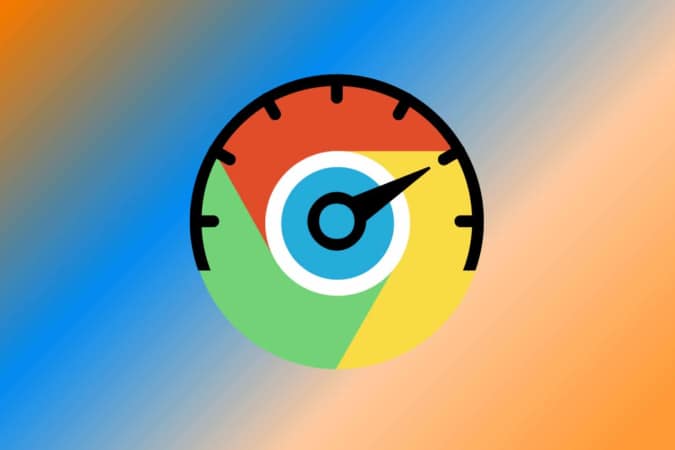




Post a Comment for "10 Simple Steps to Speed Up Chrome and Make It More Secure"