How to Auto Update Chrome to the Latest Version
Chrome’s auto-update feature works silently in the background. When a new version is available, the browser automatically downloads it. Once the update is ready, changes take effect after restarting the browser or your computer. Users often don't even notice this process, as it is designed to be unobtrusive, ensuring productivity is not disrupted.
This feature is especially valuable since Google frequently releases new versions of Chrome every six weeks. Regular updates are essential to ensure the browser performs optimally and stays protected from vulnerabilities such as malware or bugs. Without automatic updates, users would need to manually download Chrome updates every six weeks—an inconvenient and time-consuming process.
In this guide, we’ll walk you through the steps for checking and enabling Chrome updates on your computer, ensuring that your browser always operates at its best.
Benefits of Automatic Updates
Security Improvements
Every Chrome update includes security patches that protect against malware, viruses, and bugs. Using an outdated version of the browser can expose your system to known vulnerabilities, making it easier for cybercriminals to exploit weaknesses. By keeping your browser updated, you help safeguard your data, browsing activity, and computer.New Features
Google regularly introduces new features and improvements to enhance the browsing experience. Whether it’s improved bookmark management, faster page loading times, or better compatibility with websites, updates make the browser more efficient and user-friendly.Stability and Performance
Frequent updates fix bugs and errors that can cause crashes or slow performance. By ensuring your browser runs on the latest version, you’ll experience smoother and more responsive browsing.How to Auto Update Chrome to the Latest Version
Below are the steps to check for updates and ensure your Google Chrome browser is running the latest version. These instructions are applicable for computers using Windows 7, Windows 8, Windows 10, 11 and macOS.
Step-by-Step Guide:
- Open Chrome: Launch the Google Chrome browser on your computer.
- Access Chrome Settings:
- Type
chrome://settings/helpinto the browser’s address bar and press Enter. - Alternatively, you can click the three vertical dots in the top-right corner (below the close button). From the dropdown menu, select Help and then click About Google Chrome.
- Type
- Check for Updates:
Once on the "About Google Chrome" page, the browser will automatically check for available updates. If an update is available, Chrome will begin downloading it immediately. - Install the Update:
- After downloading finishes, Chrome will install the update automatically. Wait for the installation process to complete.
- Note that the three-dot menu icon will change to an upward-facing arrow (indicating an available update) with one of three color codes based on how long the update has been available:
- Green: Update has been available for two days.
- Orange: Update has been available for four days.
- Red: Update has been available for seven days.
- Restart Your Browser:
After the update is installed, a button labeled Relaunch will appear. Click this button to restart Chrome and complete the update process.
Important!: Before restarting, make sure you save your current work, as Chrome will reopen previously opened tabs but will not retain unsaved data. - Verify the Update:
Once Chrome restarts, revisit the "About Google Chrome" page by typingchrome://settings/helpin the address bar and pressing Enter. If your browser is fully updated, you’ll see the message:- "Google Chrome is up to date."
Color Indicators Explained
Google uses visual indicators to notify users of pending updates. Below are details about the color codes displayed on the three-dot menu icon:
- Green: The update has been available for two days.
- Orange: The update has been available for four days.
- Red: The update has been available for seven days.
These color codes serve as gentle reminders that restarting Chrome will apply the latest version. If you notice the red icon, it’s strongly recommended to relaunch your browser as soon as possible to benefit from the latest fixes.
Things to Consider Before Updating
Before updating Chrome, keep in mind the following:
- Save Your Work: While Chrome restores tabs after restarting, unsaved work on forms or documents will be lost. Ensure all important files or drafts are saved before relaunching the browser.
- Check Internet Connection: Chrome requires a stable internet connection to download updates. Make sure your connection is active before proceeding.
- Storage Availability: Updates might require a small amount of disk space. If your computer’s storage is nearly full, this could interrupt the process.
Why Regular Updates Are Important
Updating Google Chrome should be part of your routine maintenance. Here’s why:
- Enhanced Security: Each update contains fixes for vulnerabilities. Running old versions of the browser exposes your system to risks, such as malware or phishing attacks.
- Improved Speed: Updates often improve Chrome’s performance, ensuring faster browsing even on complex websites.
- Bug Fixes: Google eliminates errors in each new version, providing a stable browsing experience free from crashes or freezing issues.
Final Thoughts
Updating Google Chrome to the latest version is crucial for maintaining security, enhancing performance, and benefiting from the newest features. Fortunately, the browser’s auto-update feature simplifies this process, allowing users to focus on their tasks while updates occur in the background.
By following the steps outlined in this guide, you can ensure your browser stays secure and up-to-date. Always remember to save your work before relaunching Chrome and check for updates regularly to maximize your browsing experience.
With an updated browser, you can confidently enjoy faster, safer, and smoother surfing every day!
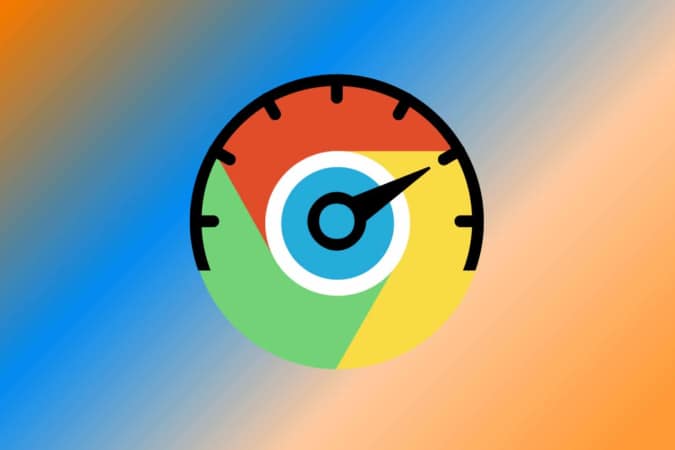
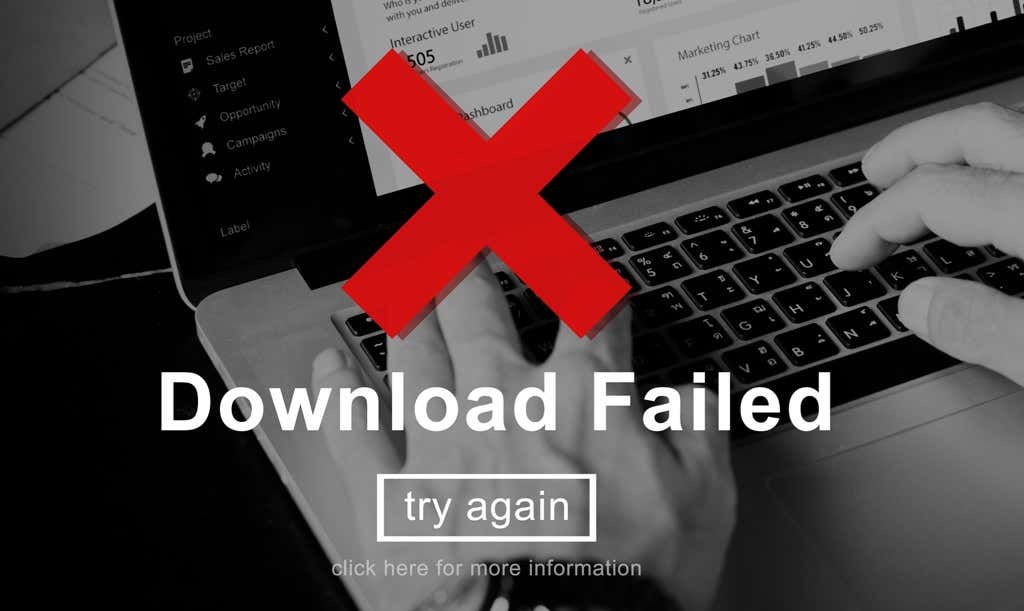

Post a Comment for "How to Auto Update Chrome to the Latest Version"