What to Do If Your USB Port Stops Working
USB ports are essential components that allow your computer to interact with various peripherals, such as mice, keyboards, printers, and external drives. When these ports malfunction, it can disrupt your workflow and gaming experience.
What to Do If Your USB Port Stops Working
This guide provides actionable steps to troubleshoot and resolve issues with your USB ports before seeking professional assistance.
1. Identify the Problem
Start by performing simple tests to narrow down the issue. If your computer has multiple USB ports, attempt to use the peripheral in another port.
This helps determine whether the malfunction is isolated to a single port or affects multiple ports. Additionally, inspect and possibly replace the connecting cable to ensure it is not damaged.
Consider trying a different device in the same port. For example, if a mouse doesn't work, substitute it with a keyboard or printer.
Testing the peripheral on another computer can also clarify whether the problem lies within the device or the port.
2. Verify Port Functionality
Not all USB ports are created equal. Some manufacturers design certain ports exclusively for data transfer and not for charging devices.
Verify the specifications for your USB ports, especially if you’re attempting to charge a device.
Look for labels or icons near the ports that indicate their intended use. Switching from a data-only port to a designated charging port may resolve the connectivity or charging issue.
3. Clean the Port
A common and overlooked issue is debris inside the USB port. Dust, food particles, and other foreign objects can obstruct the connection.
Take a close look at the port with a flashlight. If you spot debris, turn off your computer and carefully remove the blockage with a toothpick.
Canned air can also be useful for cleaning, but be cautious to avoid condensation buildup from inserting the nozzle directly into the port.
If the USB port appears physically damaged or feels loose to the touch, a more complex problem may be at hand.
Opening the computer's chassis to inspect the port might be necessary; otherwise, professional repair might be required.
4. Restart and Update Your System
Sometimes, a simple restart can resolve USB port issues. Rebooting the system can reset internal errors that prevent components from functioning properly.
For Windows users, go to the Start menu, select the Power button, and choose Restart. Mac users can click the Apple menu and select Restart.
Updating drivers can also rectify USB port functionality. Windows users can go to Settings > Update & Security > Windows Update, where they can Check for updates and Download and install any available updates.
For Windows 11 users, navigate to Settings > Windows Update and click Install now. Mac users can update their OS by going to System Preferences > Software Updates (for macOS Monterey and older) or System Settings > General and clicking Software Update (for macOS Ventura and newer).
5. Manage USB Controllers
If automatic updates do not solve the problem, manually managing USB controllers may help. Windows users should right-click on the Start menu, select Device Manager, then expand Universal Serial Bus controllers.
Right-click on USB Host Controller and select Uninstall device for all entries if multiple listings exist. Upon rebooting the computer, the USB Host Controllers will reinstall automatically, potentially resolving any conflicts.
Mac users can reset the System Management Controller (SMC), which oversees various hardware functions, including USB ports.
The process differs based on whether the Mac contains Apple Silicon, is Intel-based, has a removable battery, or includes the T2 security chip. Apple provides specific instructions for resetting the SMC for each device type.
6. Disable USB Selective Suspend
Power management settings can interfere with USB port functionality. Windows includes a feature called USB Selective Suspend, which conserves battery by disabling USB ports when unused.
However, this can sometimes result in the port not working when you need it. To disable this feature, search for "Power Plan" in the Windows search bar and select Edit Power Plan.
From there, go to Change advanced power settings > USB Settings > USB selective suspend setting. Disable the options for both On battery and Plugged in modes and restart your PC.
Conclusion
These steps should provide a comprehensive approach to identifying and resolving issues with malfunctioning USB ports.
Following these guidelines can help restore your computer's connectivity without the immediate need for professional repair.

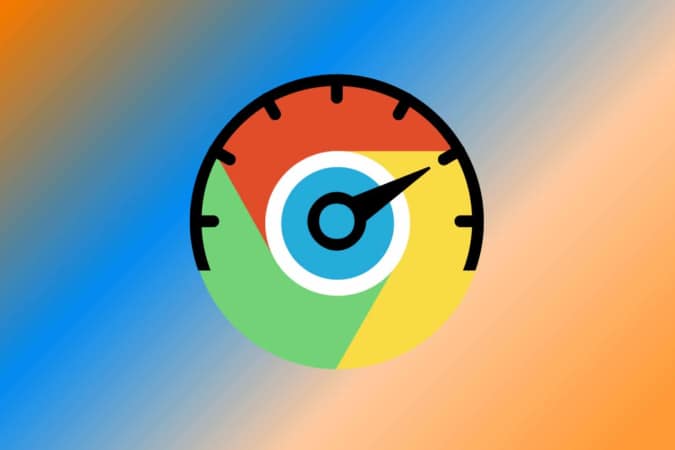



Post a Comment for "What to Do If Your USB Port Stops Working"