15 Practical Ways to Boost Windows 11's Performance
Windows 11 was designed to offer a speedier, smoother experience compared to its predecessor, Windows 10.
While it accomplishes that goal for the most part, there's always room for improvement. Whether you've just upgraded or have been using it for a while, you can enhance your PC's performance further and prevent it from slowing down over time.
15 Practical Ways to Boost Windows 11's Performance
Here are 15 effective techniques to ensure your Windows 11 system stays fast, stable, and in optimal condition.
1. Disable Unnecessary Startup Programs
A common culprit behind slow systems is a cluster of programs launching with Windows—many of which you rarely, if ever, use. Preventing these programs from starting automatically can improve your PC's speed.
To begin, access Task Manager by pressing Ctrl + Shift + Esc, right-clicking the taskbar and selecting Task Manager, or typing "Task Manager" into the search bar. Once open, find the Startup apps section (fifth icon on the left sidebar).
Here, you'll see a list of programs and services that load automatically when you start Windows, along with an estimate of their impact on your system's startup speed.
To disable a program, simply right-click it and choose Disable. This won't delete the program or stop you from using it; it just prevents it from slowing down your computer's startup.
If you later decide you need it to launch on startup, you can return here and click Enable.
2. Harness Efficiency Mode
Windows 11 features an "Efficiency Mode" to optimize processes and save battery life for laptops. This feature reduces the priority of less important background tasks, allowing critical programs to use system resources more effectively.
To enable Efficiency Mode, open Task Manager and go to the Processes tab. Select a process, click the Efficiency mode (leaf) icon in the top-right corner, and confirm your choice.
Not all programs support this mode, and some applications—such as Microsoft Edge—are designed to use it by default for energy efficiency.
3. Enable Automatic Maintenance
Windows 11 performs maintenance tasks in the background, such as running security scans and diagnosing system issues. These tasks are typically scheduled for 2 a.m., assuming your PC is plugged in and on standby.
However, if your PC shuts down at night or the feature is disabled, your device may lag behind on maintenance.
To ensure this feature is active, open the Control Panel by typing control in the search bar. Then navigate to System and Security > Security and Maintenance. Under the Maintenance section, select Start maintenance to run it manually.
You can also click Change maintenance settings and choose a daily schedule that works for you, enabling the option to allow the computer to wake up for this task.
4. Eliminate Adware and Bloatware
Some performance-killing software comes preloaded on your PC by its manufacturer or sneaks in as adware or trial versions of programs. Removing unnecessary applications and software can speed up your system noticeably.
Start by running a malware scan using either a professional antivirus solution or Windows 11's built-in Microsoft Defender. For additional protection, consider tools like Malwarebytes, which are effective at detecting and removing adware and other unwanted software.
Once your system is secure, identify and uninstall bloatware. Use a utility like Bulk Crap Uninstaller to uninstall multiple programs at once, or consult a site like Should I Remove It? to learn which preinstalled software is safe to delete.
When purchasing a new PC in the future, check if the retailer offers an option to minimize or eliminate preloaded software before delivery.
5. Turn Off Search Indexing
Windows 11 uses disk indexing to make search results faster. While this is great for search functionality, it can slow overall performance, especially on older computers or SSDs. Disabling this feature can free up resources.
To turn off indexing, press Windows + R, type services.msc, and hit Enter. In the Services window, find Windows Search, double-click it, and click Stop. Reboot your PC for the changes to take effect. While search queries might take slightly longer, your system will perform better overall.
Alternatively, you can disable indexing only for specific folders or drives. Open File Explorer, right-click a folder or drive, and select Properties. In the pop-up, uncheck the box labeled Allow files on this drive to have contents indexed, then click OK.
6. Free Up Hard Drive Space
Low disk space can lead to sluggish performance. Regularly clean up your hard drive by removing unnecessary files, such as temporary data, programs you no longer use, or large files you don’t need.
Windows 11 makes this easy with Storage Sense, a feature that automatically deletes temporary files and clears the recycle bin. Activate it by going to Settings > System > Storage > Storage Sense, then toggling the feature on.
7. Disable Visual Effects
Windows 11’s sleek animations and transparency effects are visually appealing but consume system resources. If performance is more important than aesthetics, disabling these features can boost speed.
Go to Settings > System > About > Advanced system settings. In the Performance section, click Settings. In the new window, select Adjust for best performance or customize which visual features to disable, then click OK.
8. Adjust Power Settings
If you’re using a desktop or a plugged-in laptop, set your PC to high-performance mode for better speed. Navigate to Settings > System > Power & battery, then click Power mode and choose Best performance.
9. Use ReadyBoost
For PCs with limited RAM, ReadyBoost is a handy feature that uses a USB drive to improve memory performance. Insert a flash drive, right-click it in File Explorer, and select Properties. Under the ReadyBoost tab, allocate storage for this feature and click OK.
10. Update Device Drivers
Outdated drivers can slow your PC. Open Device Manager to view all connected components. Right-click devices, select Update driver, and let Windows search for the latest versions online.
11. Disable Transparency Effects
Transparency effects consume GPU power. Disable them by heading to Settings > Personalization > Colors, then toggling off Transparency effects.
12. Restart Windows Periodically
Sometimes, all your system needs is a restart. Doing so clears memory resources and shuts down unnecessary background tasks.
13. Roll Back Updates
If your PC slowed down after a major update, you might want to roll it back. Go to Settings > Update & Security > Recovery, and select Go back to the previous version of Windows.
14. Turn Off Gaming Features
Features like Game Mode can sometimes interfere with regular application performance. Disable them under Settings > Gaming > Game Mode.
15. Stay Updated
Finally, keeping Windows updated ensures your system has the latest security patches and performance optimizations. Go to Settings > Update & Security > Windows Update to check for updates.
Conclusions
By following these 15 steps, you can ensure your Windows 11 system runs as efficiently as possible, free from unnecessary clutter and resource drain. Whether using these tweaks individually or combining them, the improvements in your PC’s speed and responsiveness will be noticeable.


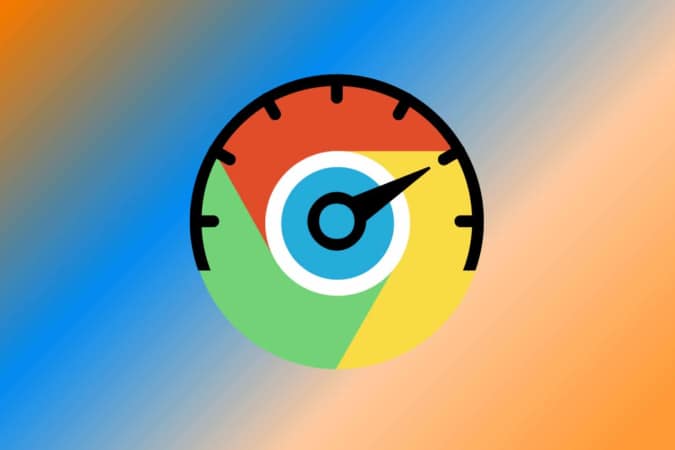

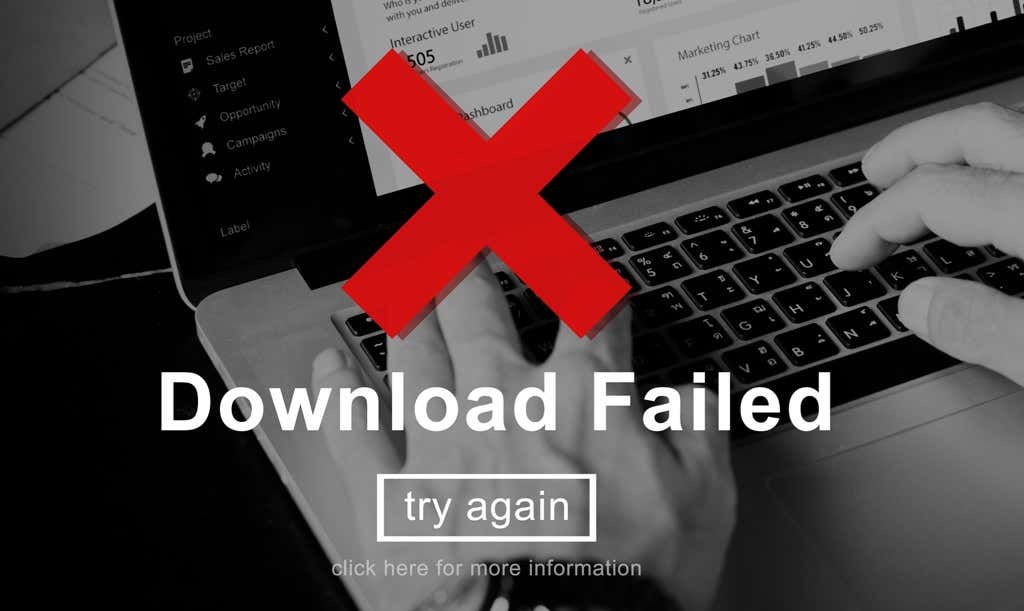
Post a Comment for "15 Practical Ways to Boost Windows 11's Performance"