How to Fix the "Download Failed Network Error" Issue in Google Chrome
Facing a "Failed - Network Error" message when attempting to download files in Google Chrome can be frustrating, but it's a common problem with several potential solutions.
From issues with your internet connection to interference from antivirus software, there are various causes for this error. Fortunately, it's usually straightforward to resolve, and this guide will walk you through troubleshooting steps.
Why Does Chrome Show a "Failed - Network Error"?
Google Chrome typically displays the "Failed - Network Error" message when something disrupts the file download process.
A sudden loss of internet connection is the most common culprit, but other issues—like system glitches, restrictive antivirus settings, or incorrect Chrome configurations—could also trigger this error. Identifying the root cause is key to fixing the problem effectively.
Steps to Fix Chrome's "Failed - Network Error" Issue
Here are several practical methods to help you resolve the issue and successfully download your files.
1. Check Your Internet Connection
A stable internet connection is essential for downloading files, and a disconnect or interruption will likely result in failed downloads. Begin by testing your internet connection:
- Open a new tab in your browser and try accessing any website. If the page doesn't load, your internet connection may be unstable.
- Reboot your router or modem and reconnect to your Wi-Fi network. This often resolves temporary connectivity issues.
- If restarting your devices doesn’t help, reach out to your internet service provider (ISP) for further assistance.
Ensuring a steady connection eliminates one of the major causes of this error.
2. Restart Your Computer
Sometimes, your computer might be experiencing minor technical glitches that interfere with Chrome's ability to download files. Restarting your PC can often resolve this, as it refreshes your system's processes and clears temporary issues.
- For Windows: Open the "Start" menu, click the "Power" icon, and select "Restart."
- For Mac: Click the Apple logo in the top-left corner of your screen and choose "Restart."
Once your computer reboots, relaunch Chrome and attempt to download your file again.
3. Try Saving the File in a Different Location
Another common cause for failed downloads is insufficient permissions to save files in a specific folder. Alternatively, the folder might be on a removable drive that's experiencing instability. To resolve this:
- When prompted to choose where to save the file, select a different folder on your computer.
- If you're using a removable drive (such as a USB) to save the file, ensure the drive is securely connected, or switch to saving the file on your local hard drive.
Changing the target folder often helps sidestep file-saving issues.
4. Download the File Using Chrome's Incognito Mode
Extensions installed in your browser can sometimes interfere with downloads. If you're unsure whether an extension is causing the problem, try downloading the file using Chrome’s Incognito mode, which disables extensions by default.
To use Incognito mode:
- Click the three vertical dots in the top-right corner of Chrome and select "New Incognito Window."
- Navigate to the desired website and attempt to download the file again.
If the download works in Incognito mode, the issue likely lies with one or more of your extensions. You can review and manage extensions by navigating to More Tools > Extensions in the Chrome menu. Disable them one by one to identify the problematic extension, then remove it.
5. Try a Different Browser
Another way to troubleshoot download issues is to use a different web browser. This helps determine whether the problem is specific to Chrome or your computer itself.
- Open another browser, such as Microsoft Edge, Firefox, or Safari.
- Access the website and attempt to download the file from there.
If the download works successfully in another browser, the issue is confined to Chrome. In this case, resetting Chrome’s settings may resolve the problem.
6. Temporarily Disable Antivirus and Firewall Software
Sometimes, your antivirus program or firewall settings block file downloads as a security precaution. To test if this is causing the issue, temporarily disable these protections.
- Disable Windows Antivirus: Open the Windows Security app, go to Virus & Threat Protection, and select Manage Settings. Turn off the "Real-Time Protection" toggle.
- Disable Windows Firewall: Navigate to Windows Security > Firewall & Network Protection, click the active network, and turn off "Microsoft Defender Firewall."
After disabling these protections, relaunch Chrome and try downloading the file again. Once the file is successfully downloaded, remember to re-enable your antivirus and firewall to ensure your computer remains secure.
7. Reset Chrome to Its Default Settings
If none of the previous solutions work, resetting Chrome to its factory settings may resolve configuration-related issues.
Note that this will remove your settings, shortcuts, extensions, cookies, and temporary data, but bookmarks, passwords, and browsing history synced with your Google account will remain intact.
To reset Chrome:
- Click the three vertical dots in the top-right corner and choose "Settings."
- On the left sidebar, click "Reset Settings."
- Select "Reset Settings to Their Original Defaults," and confirm by clicking "Reset Settings" in the prompt.
After resetting Chrome, set it up again using your Google account and test whether the file download issue is resolved.
Final Thoughts
The "Failed - Network Error" in Google Chrome can arise from various causes, including connectivity issues, antivirus interference, or browser misconfigurations.
By systematically following the troubleshooting steps outlined above—checking your internet connection, restarting your computer, switching folder locations, disabling extensions, or even resetting Chrome—you can fix the issue and resume downloading files seamlessly.
Happy browsing and downloading!
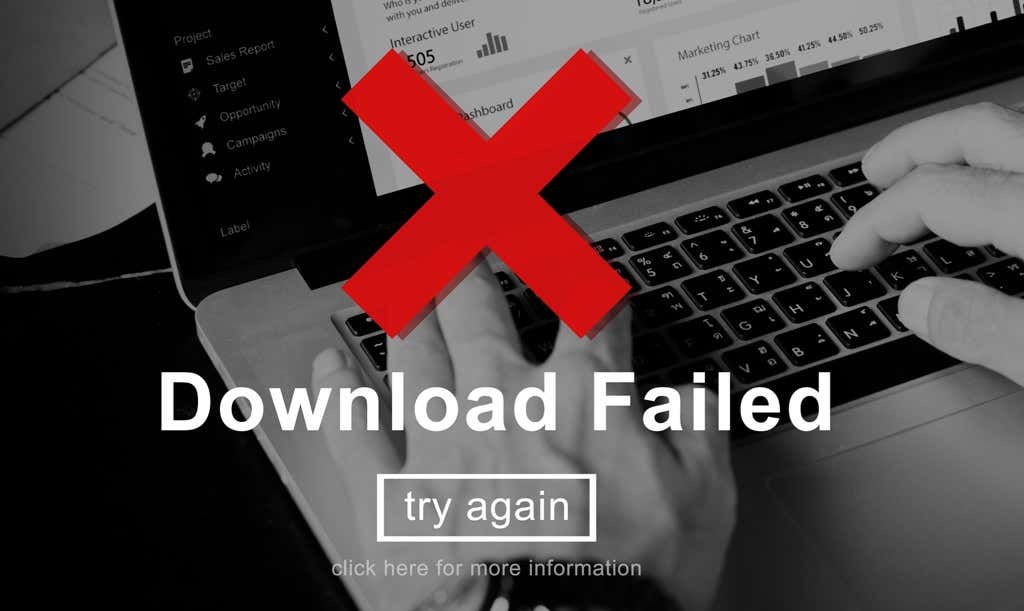

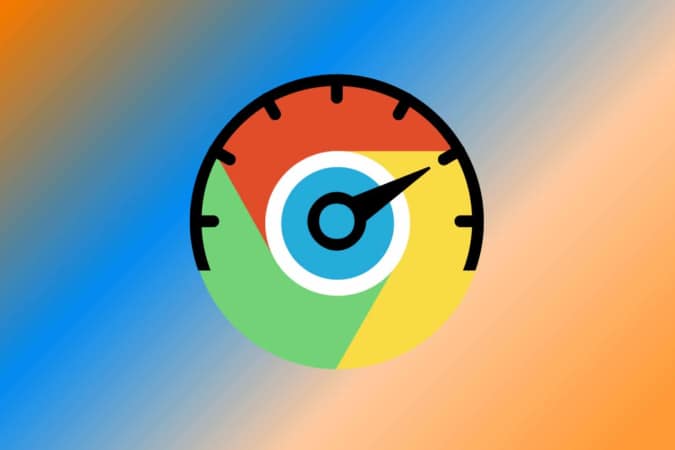
Post a Comment for "How to Fix the "Download Failed Network Error" Issue in Google Chrome"